Styles
Using CSS in Oqtane Themes
Each Oqtane theme can define its own CSS classes, variables, and component-specific styles. When you create a new theme, the default styling from the Oqtane framework is typically included via a theme.css file. This provides a solid base that ensures consistency and compatibility with built-in modules and layout components.
However, in many projects, it's a good idea to separate the original framework styles from your customizations. For example, we moved the default Oqtane CSS into a separate file named oqtane.css. This approach offers two key benefits:
- It protects your custom theme from breaking changes when Oqtane is updated.
- It allows you to copy and reference the original styles without directly modifying them.
Including CSS Files in Your Theme
To include your custom CSS file in the final output, it must be placed in the following directory during the build process: wwwroot/themes/YOUR_THEME_NAME
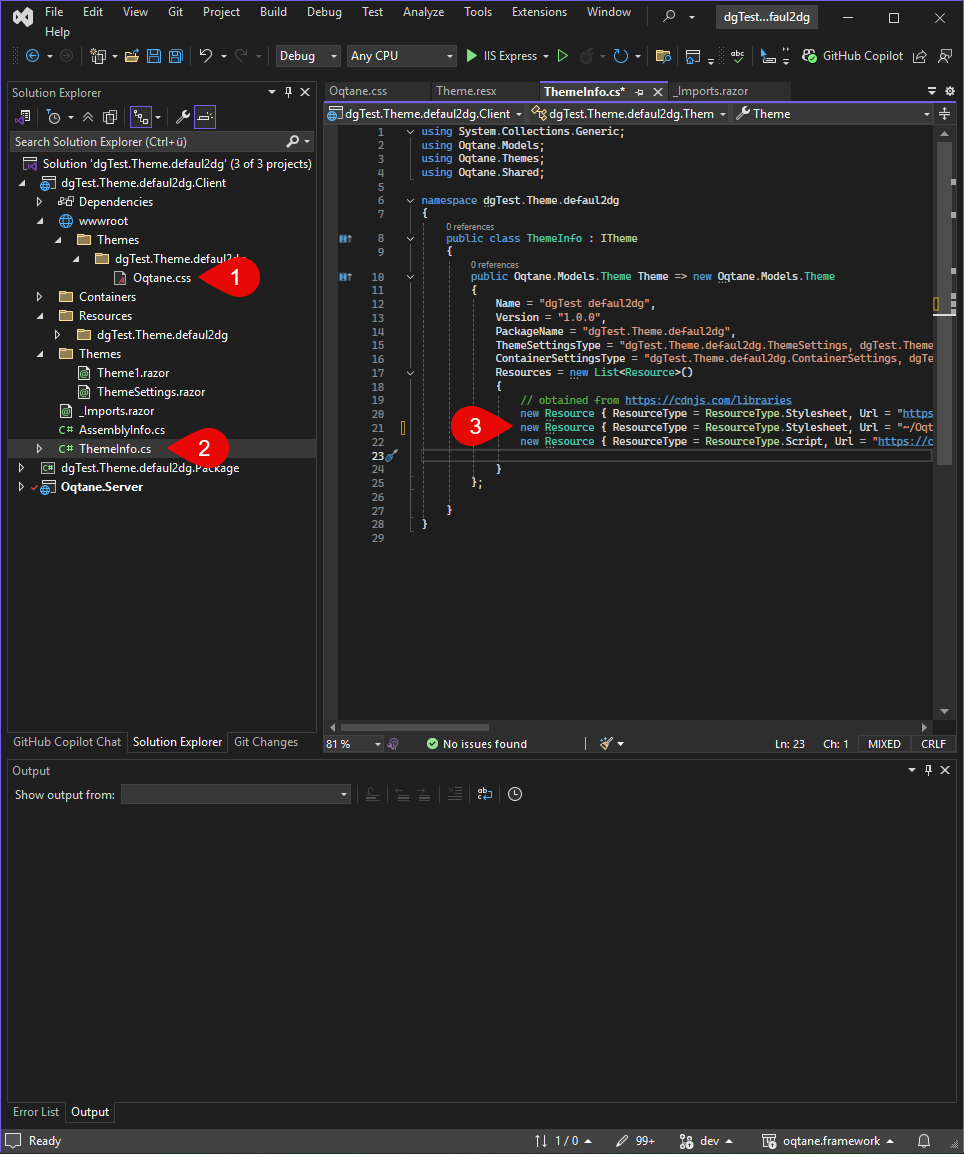
To make sure the CSS file is loaded in the final theme, it must be declared in the ThemeInfo.cs file. During the build process, the file will then be automatically copied to the
wwwroot/themes/YOUR_THEME_NAME folder and will be included when the theme is loaded.
Bootstrap 5 is loaded via CDN by default.
Using SASS in Oqtane Themes
SASS (Syntactically Awesome Stylesheets) is a CSS extension that provides powerful features like variables, nesting, mixins, and more — making it easier and more structured to manage your stylesheets. You can easily use SASS in Oqtane themes, provided that your development setup is properly configured.
- Variables
- Nesting
- Functions
- Mixins
- Imports
Using SASS can significantly improve your development workflow by keeping your styles modular, readable, and easier to maintain.
Project Setup for SASS
To use SASS in your Oqtane theme, make sure your project supports .scss files and compiles them into regular CSS during the build process. Here's how to get started:
- Ensure your theme project is a web project with access to tools like
sass,vite, orgulp. - Install the SASS compiler using Vite.
📘 How to Install Vite - Create a folder structure for your SASS or styles, for example:
In style.scss, all other SCSS files should be imported to ensure they are loaded correctly.
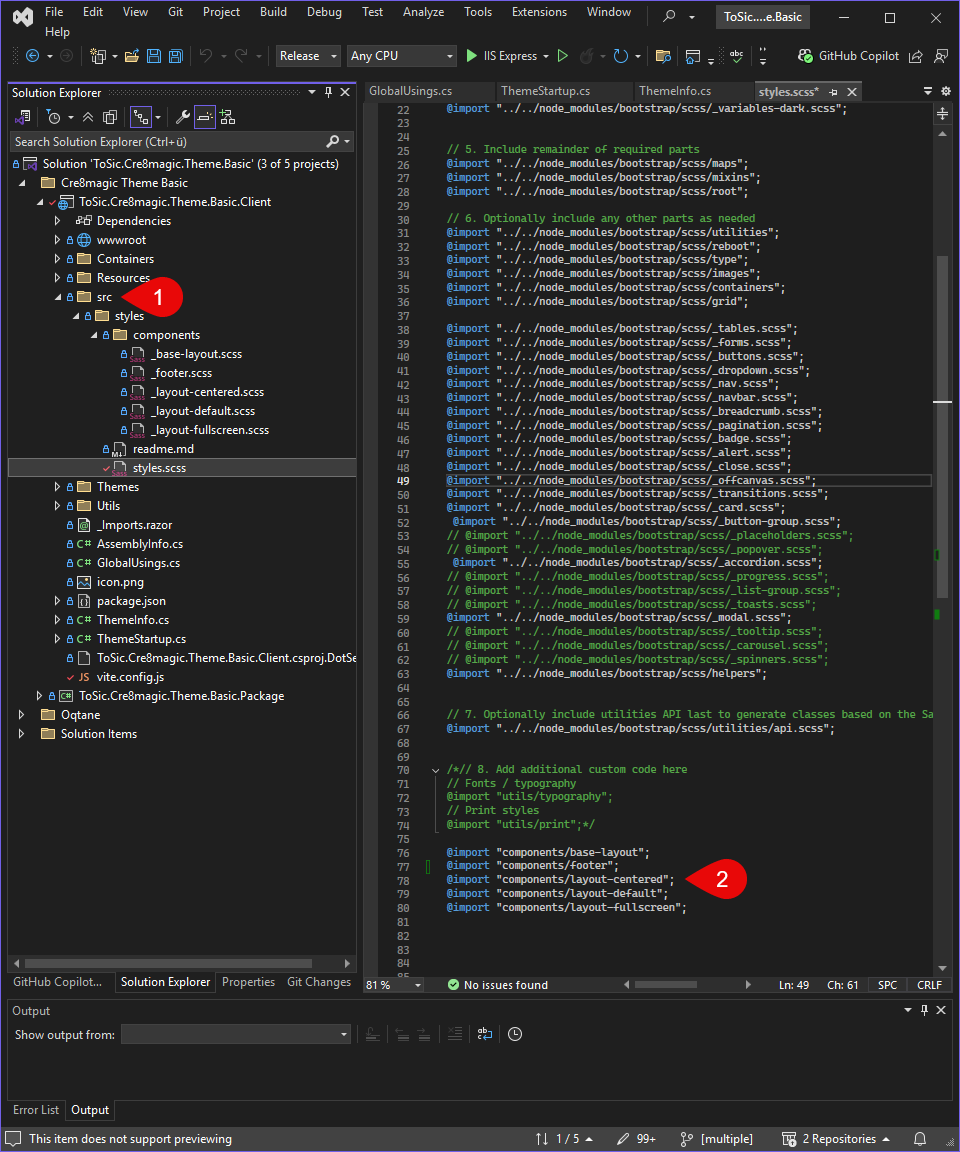
Writing SASS Code
SASS allows you to write modular and maintainable styles. You can define variables and reuse them across multiple files:
SCSS-Code
// _variables.scss
$primary-color: #007bff;
$font-stack: 'Segoe UI', sans-serif;
// _layout.scss
body {
font-family: $font-stack;
background-color: $primary-color;
}
Generated CSS
body {
font-family: 'Segoe UI', sans-serif;
background-color: #007bff;
}
Compile SASS Code
flowchart LR
A(["VS Build Starts"]) --> B["Run Vite Build"]
B --> C["Vite Compiles SASS to CSS"]
C --> D["Vite Copies CSS to /wwwroot/themes/YOUR_THEME"]
D --> E["Oqtane Loads Compiled CSS at Runtime"]
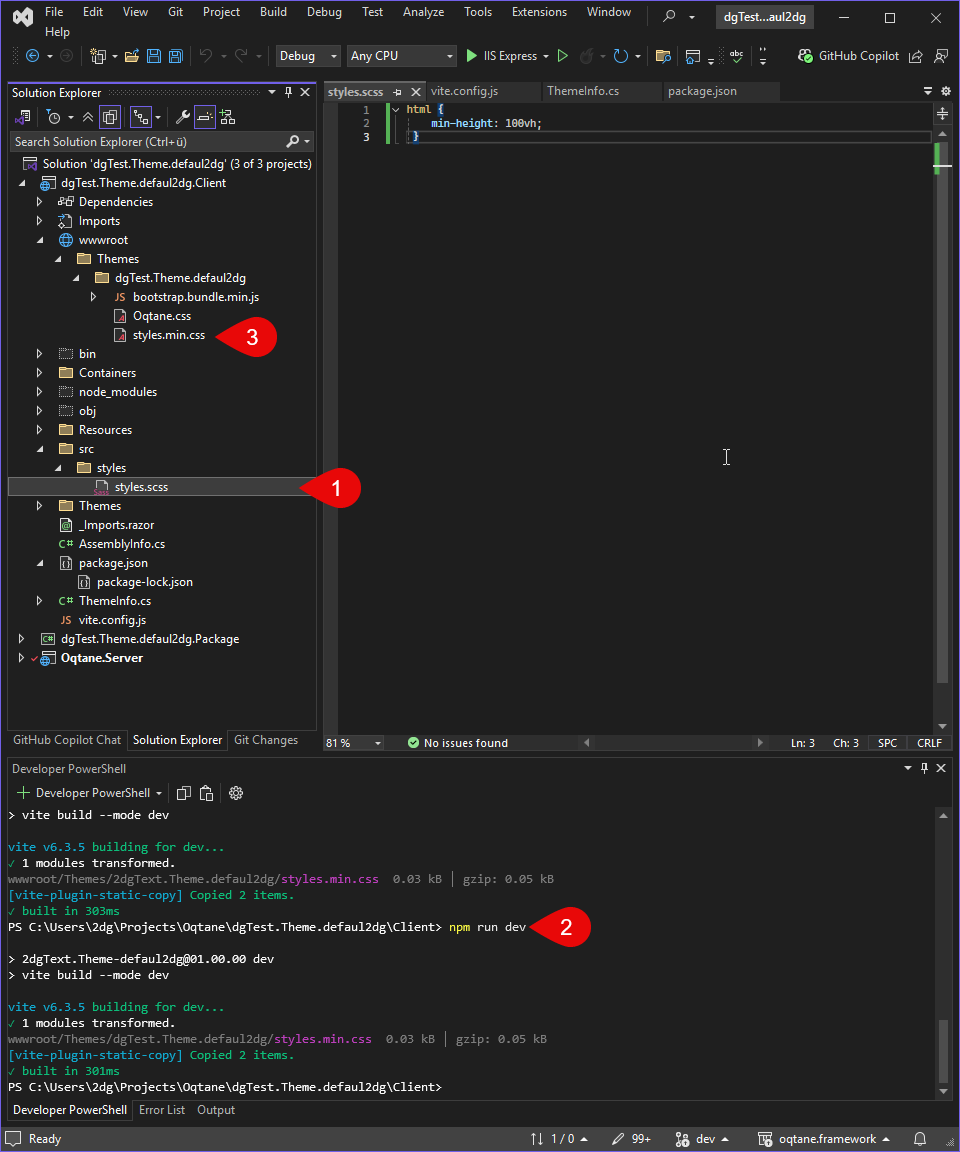
Result in wwwroot/themes/YOUR_THEME_NAME as styles.min.css
Show Compile SASS Code
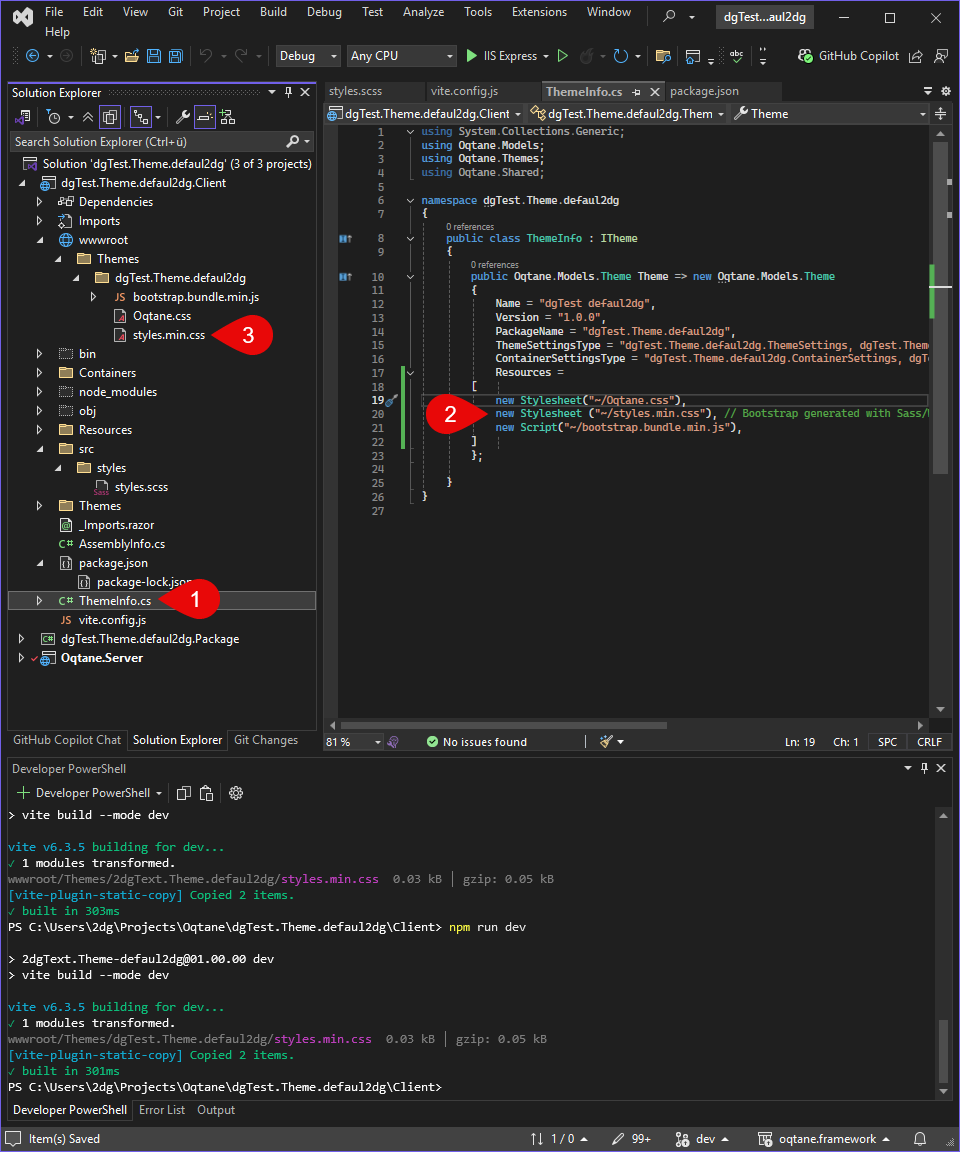
Refer to the Vite section to see how to configure the build process correctly.
Once everything is set up properly, a styles.min.css file will be generated in the wwwroot/themes/YOUR_THEME_NAME directory after rebuilding the project.
If changes are not visible, check the styles.mini.css file's timestamp to make sure it is correct.