Publish Theme Guide
This guide shows you how to prepare and publish your Oqtane theme so it can be reused or shared through the official Marketplace.
Whether you’ve built a custom theme for your own use or want to share it with the community, this step-by-step guide will help you get it ready.
Tip
Before publishing, make sure your theme builds without errors.
After publishing, make sure to test the installation of your theme from the Marketplace to verify that everything works correctly.
Create a NuGet Package
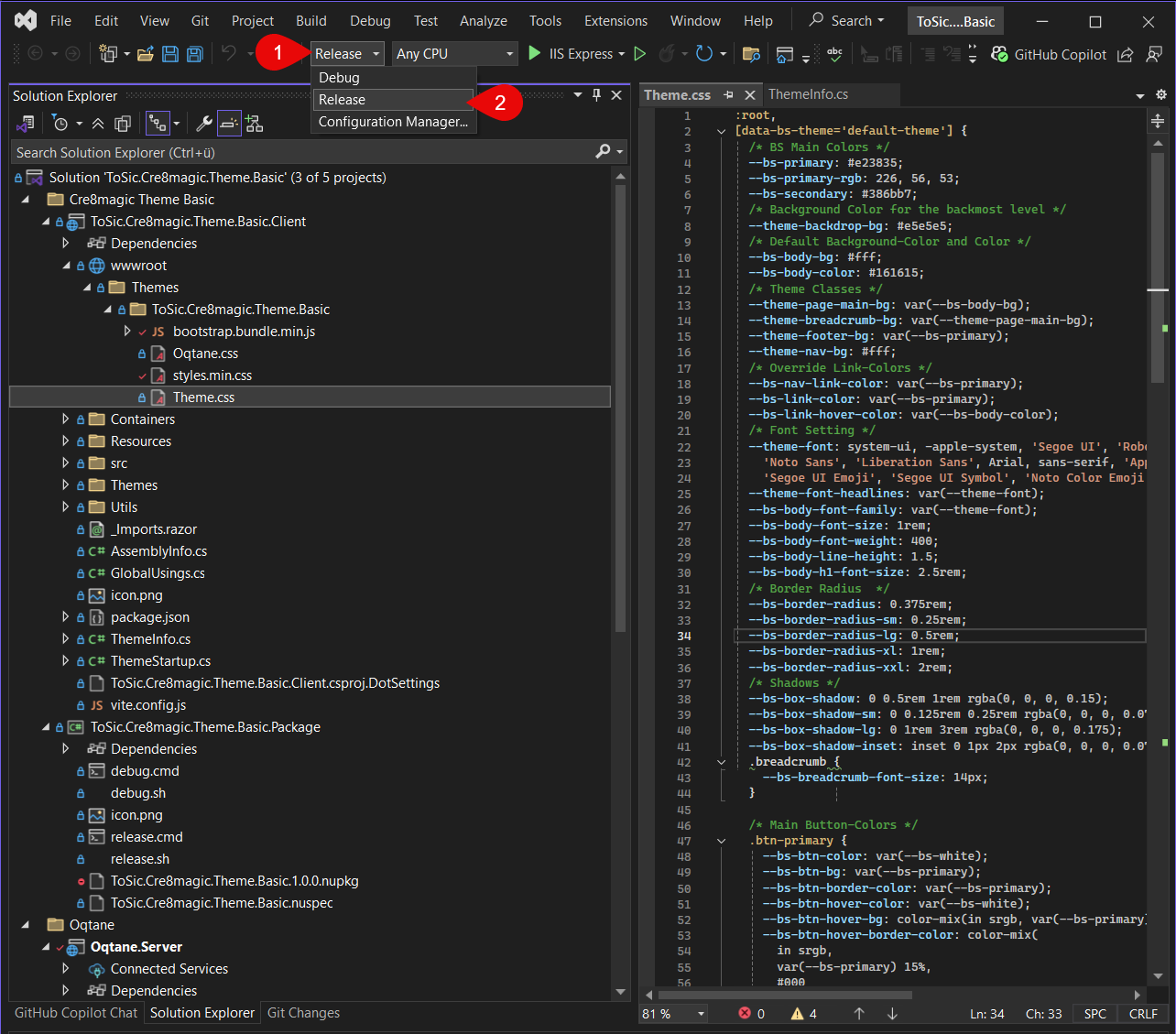
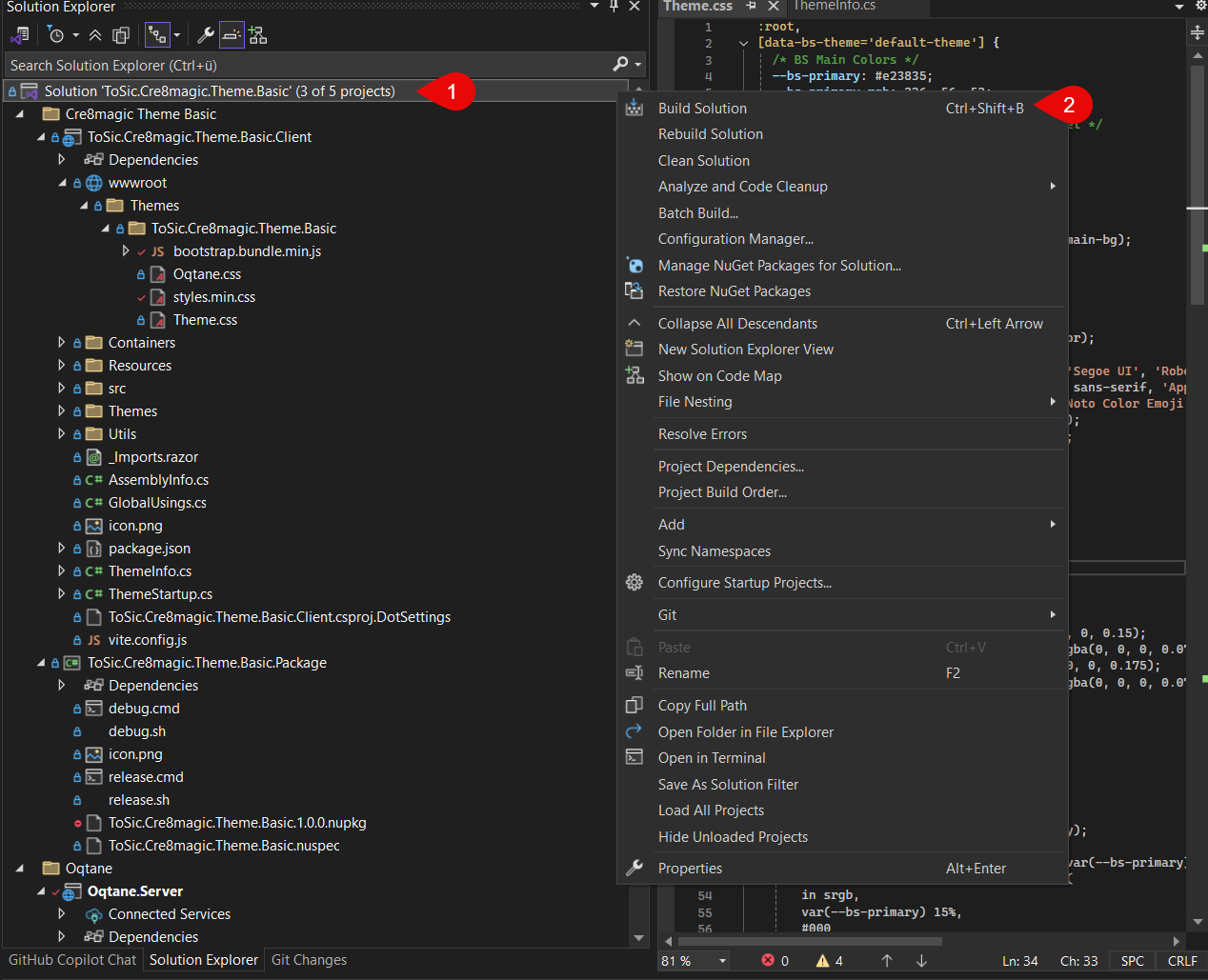
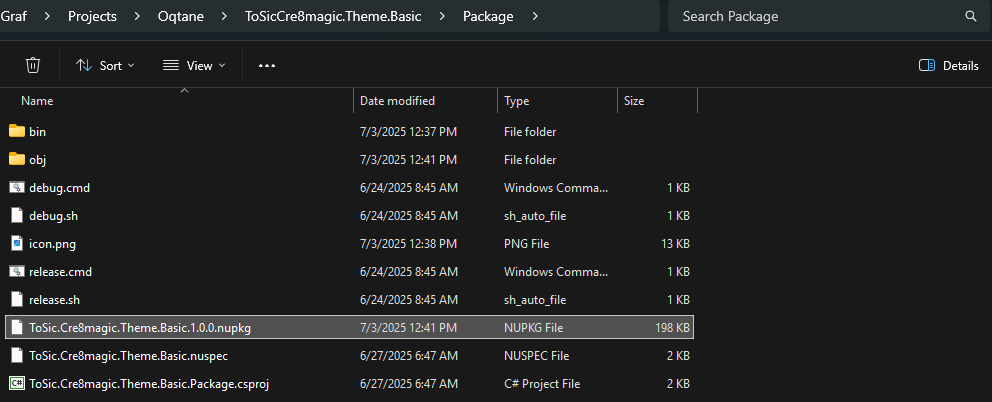
To prepare your theme for distribution, you first need to create a Release build of your project.
Refer to the screenshots above.
Was your build successful?
Great!
Want to test your theme locally before publishing it?
Check out How to Install a NuGet Theme
Change .nupkg Version
Tip
The version information in ThemeInfo.cs has no effect on the actual package version.
To change the version of the .nupkg file, follow these steps:
- Go to the package file
- Increase the version number
- Build the package
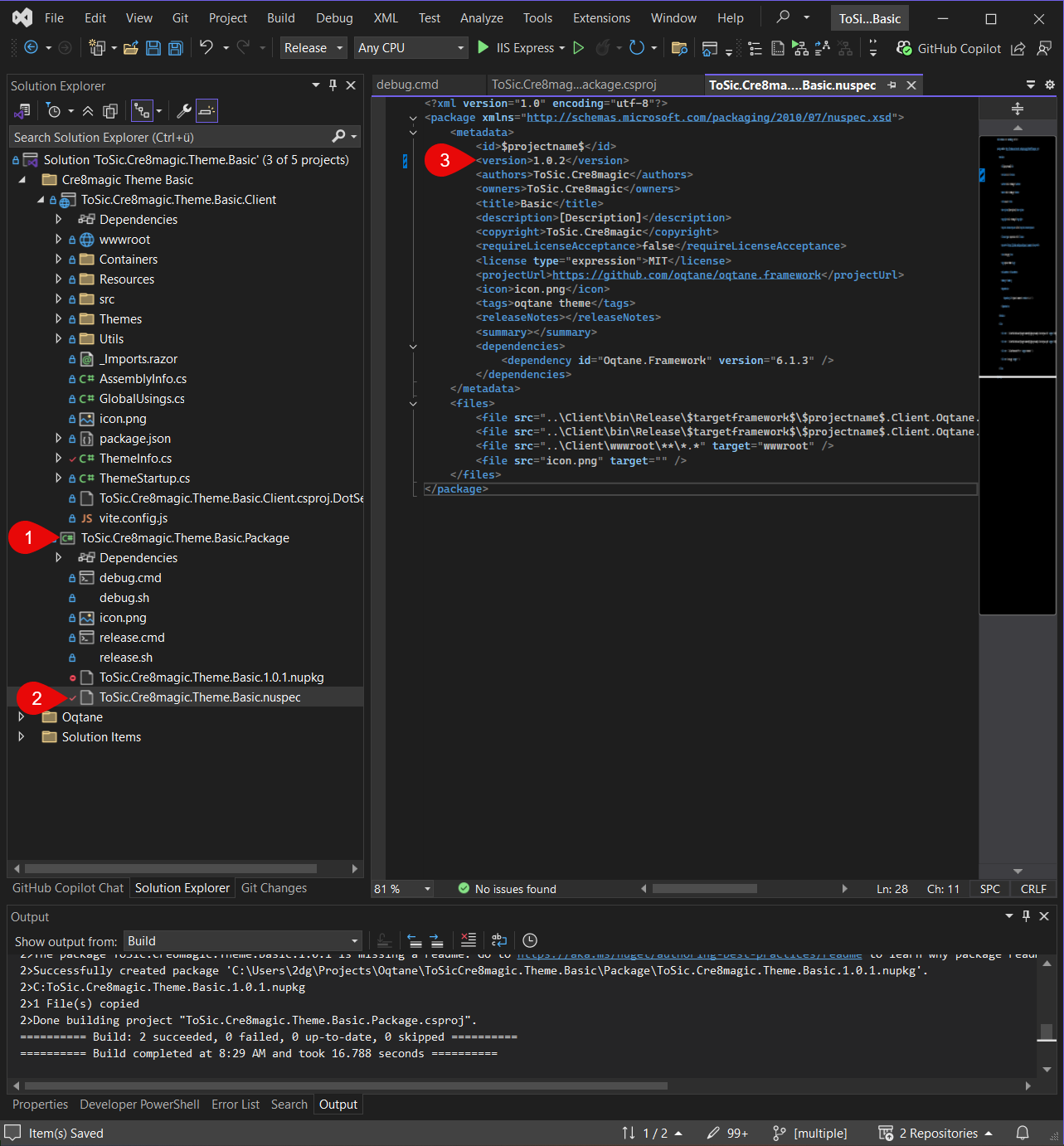
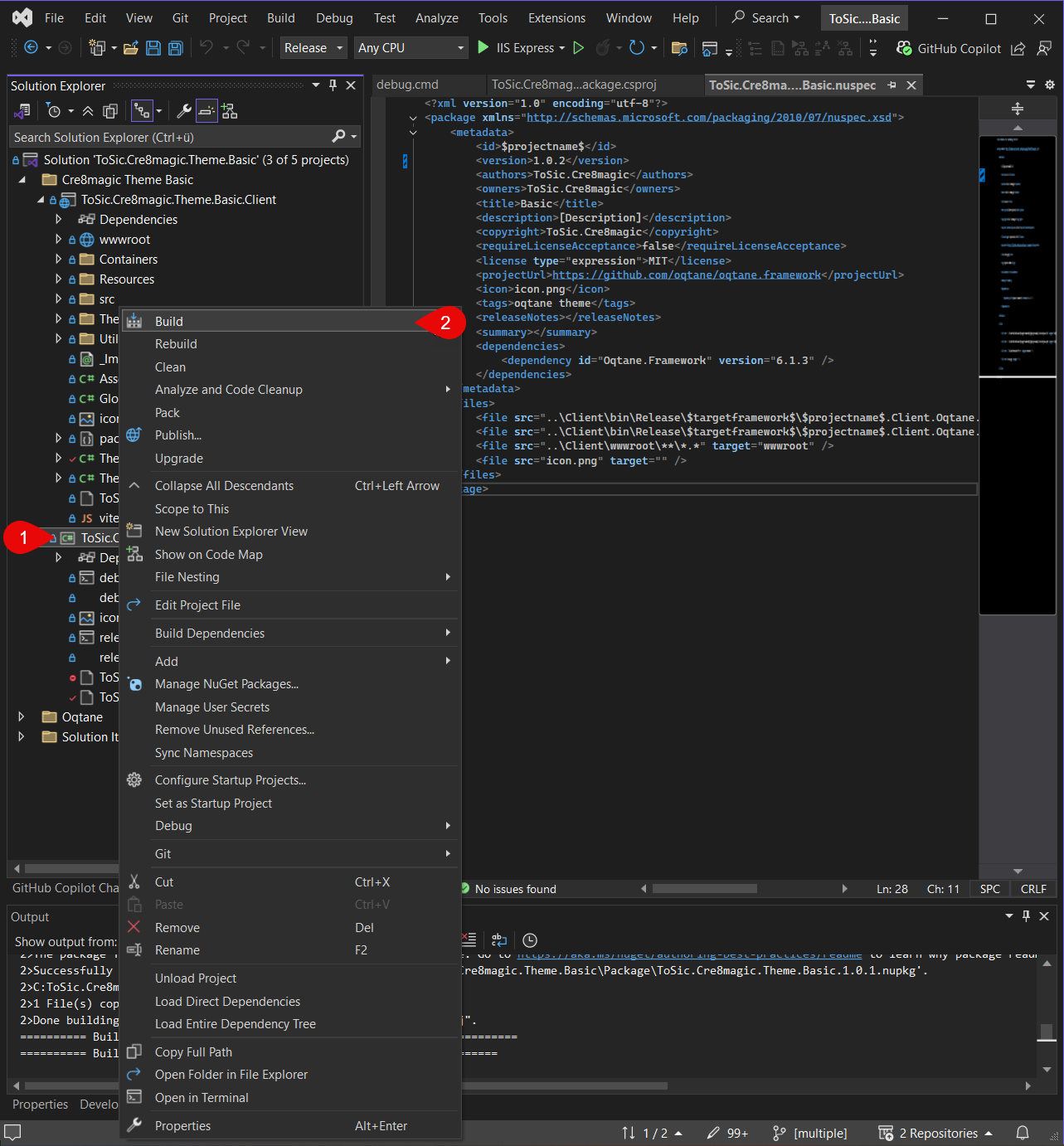
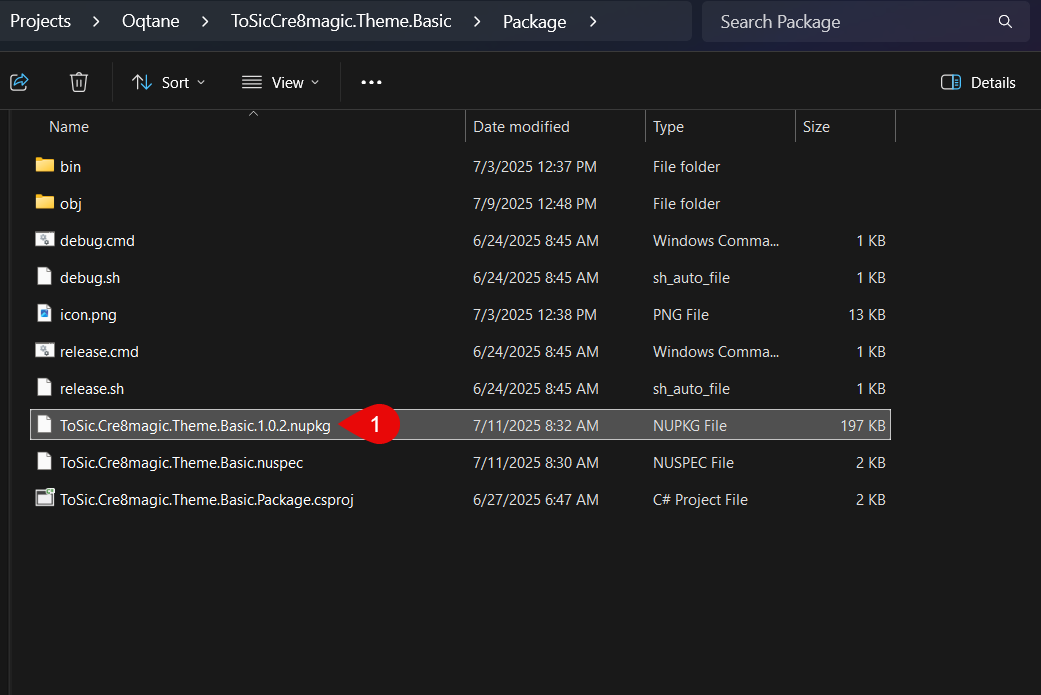
Upload to GitHub
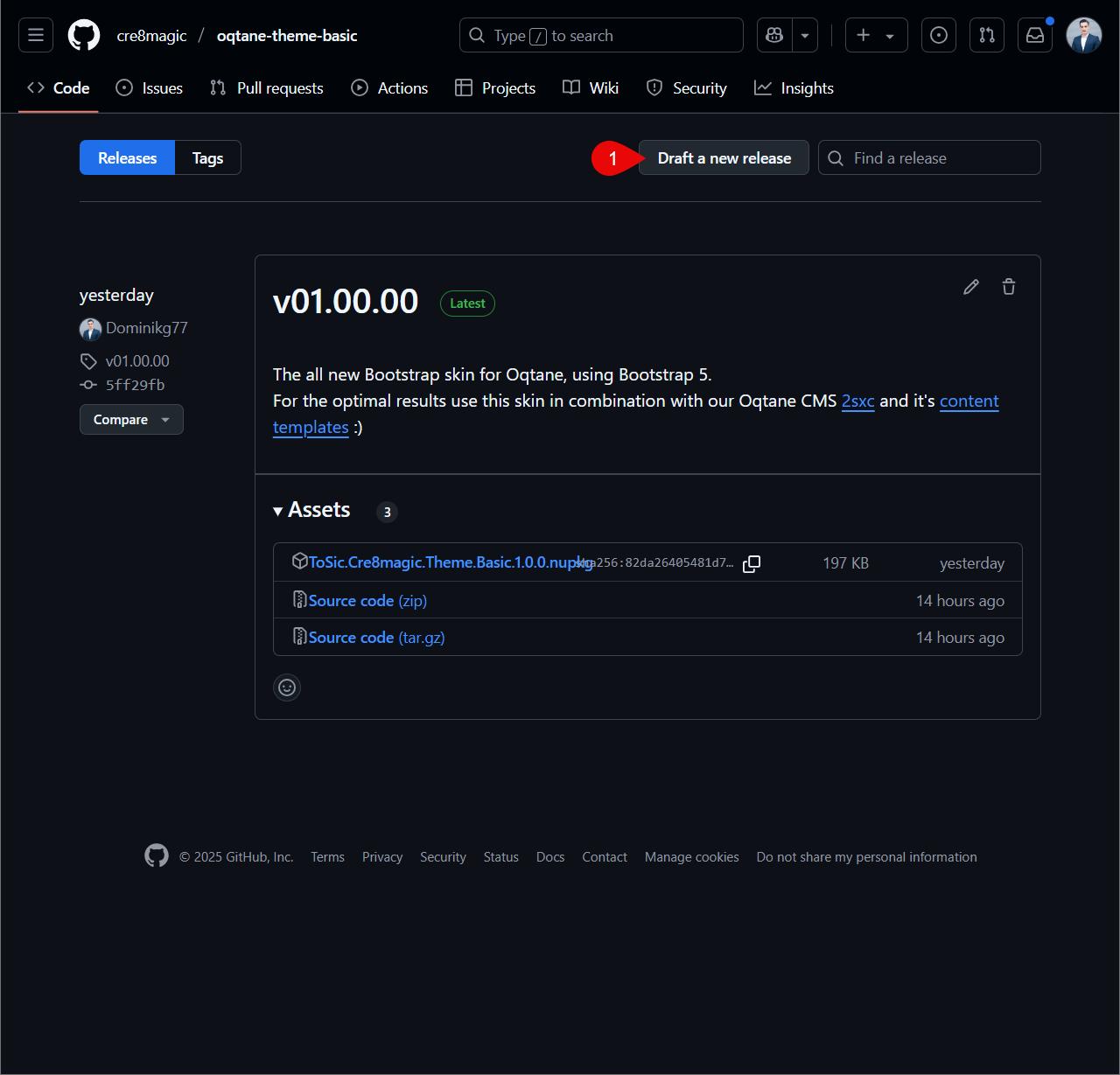
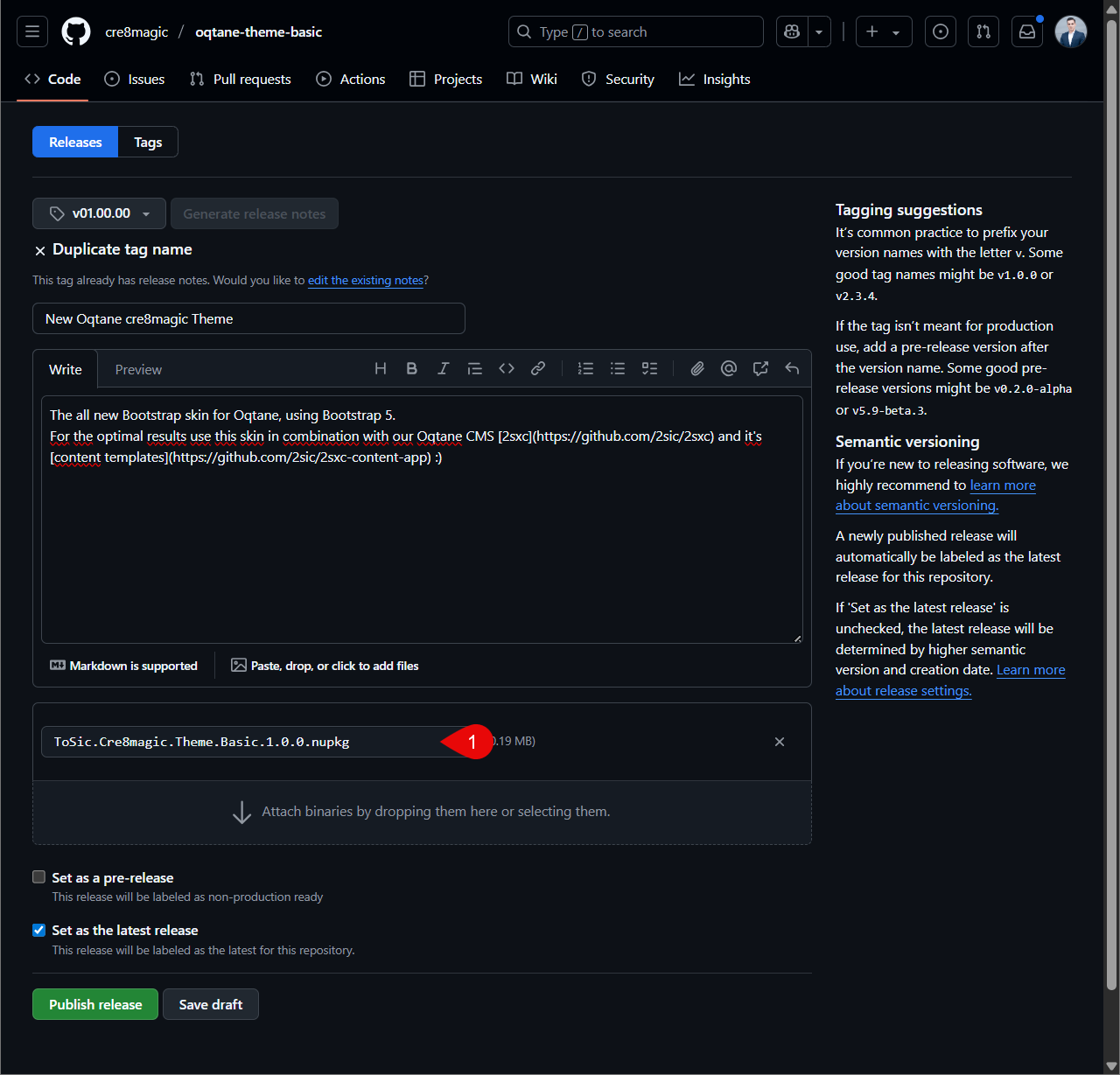
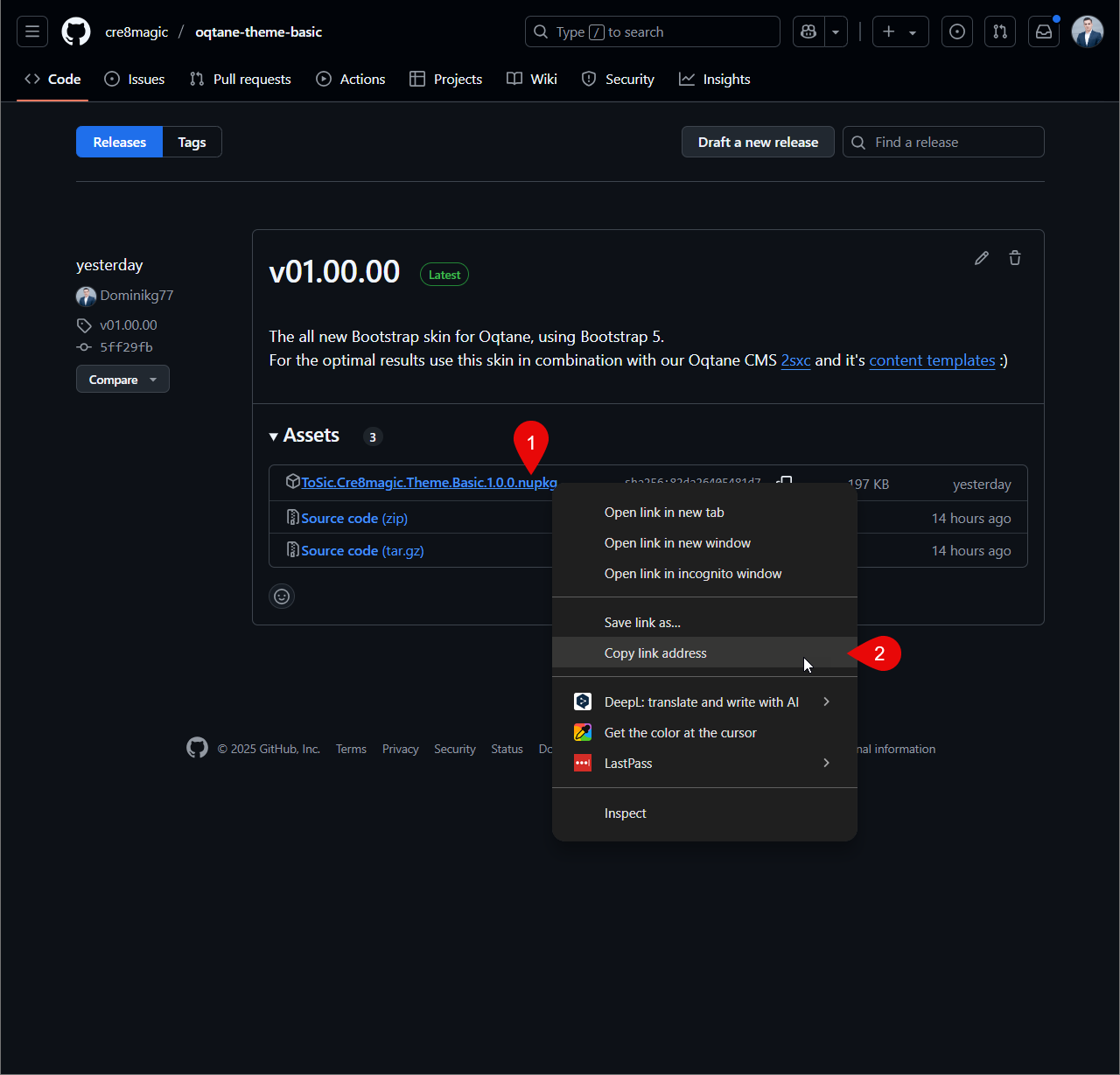
After a successful build, your .nupkg file will be ready.
Now it's time to upload it to GitHub:
- Create a new release
- Upload your NuGet package (
.nupkg) - Once published, copy the direct download link – this link will be needed to install the theme in Oqtane
Publish to the Oqtane Marketplace
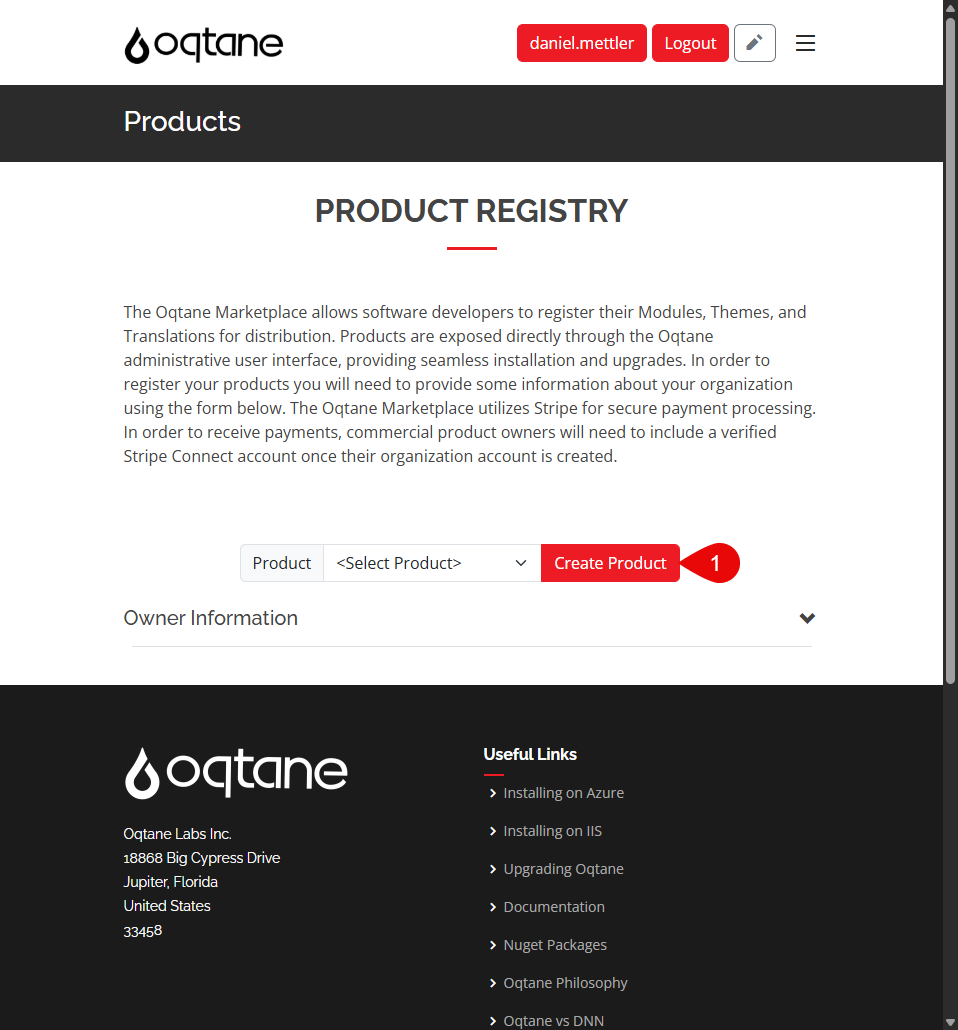
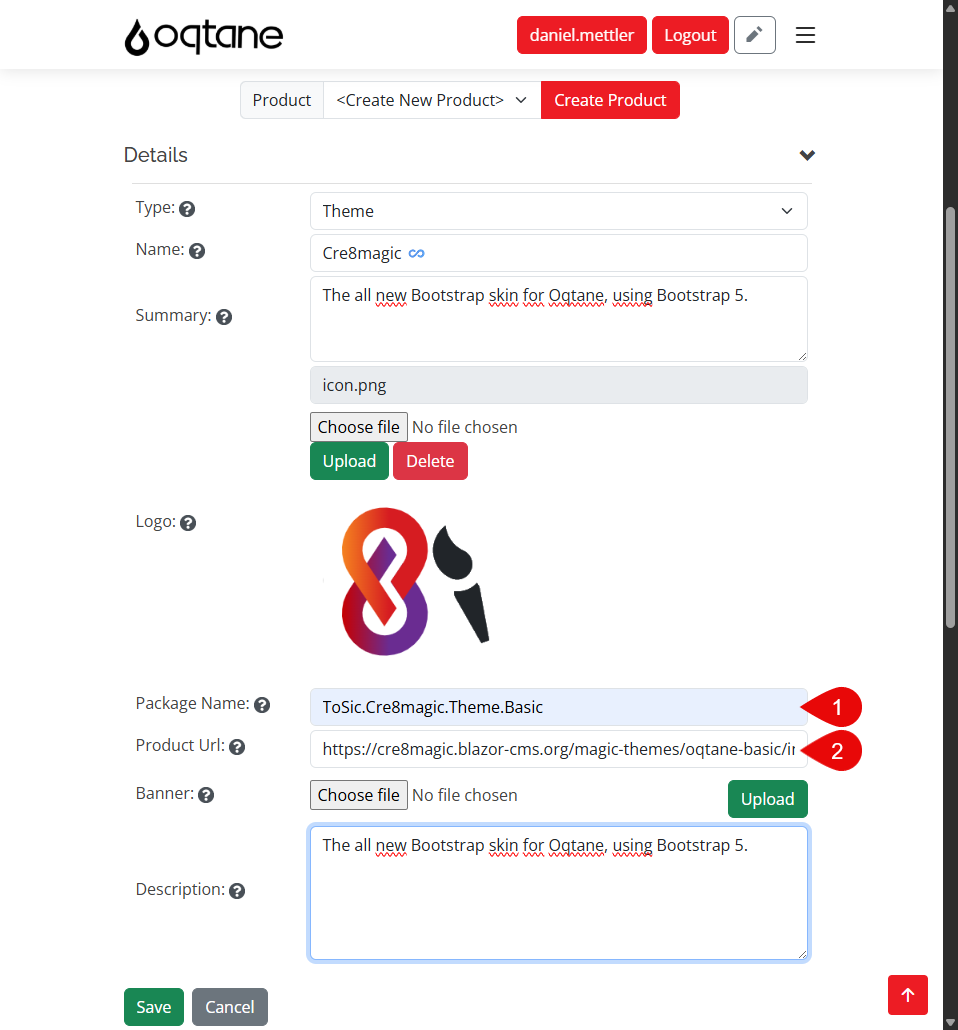
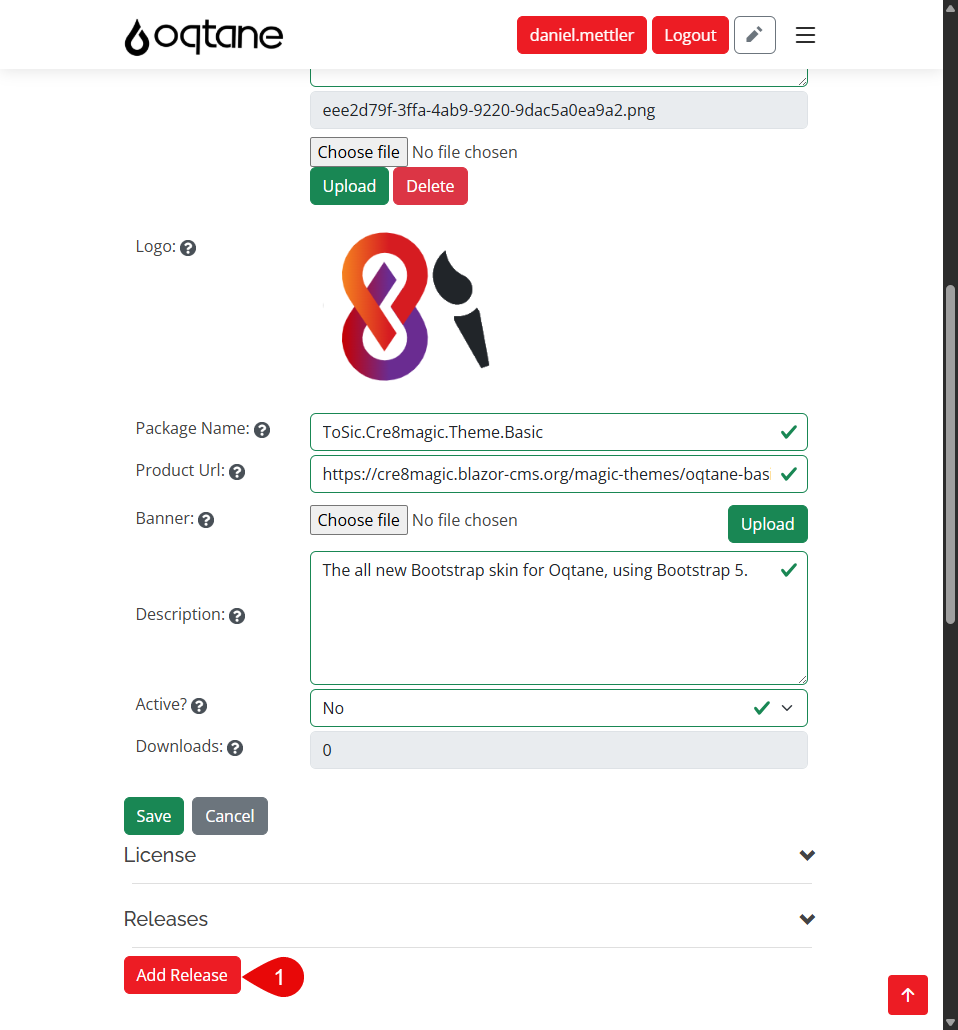
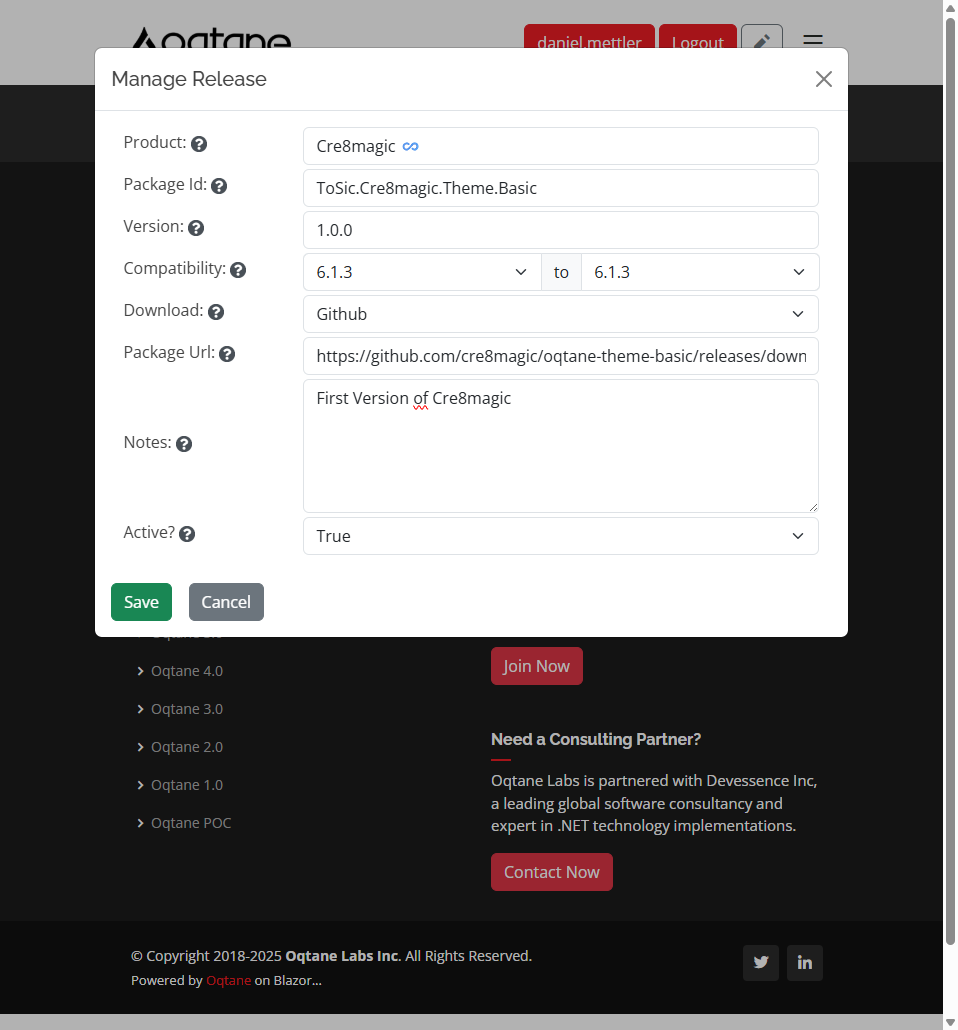
To publish your theme:
- Go to Oqtane.net and log in.
- Navigate to Products and create a new product.
- Enter a Package Name and a GitHub repository link (not a direct release link).
Then:
- Click Add Release
- Upload or link your
.nupkgfile - Save – your theme is now available in the Oqtane Marketplace
Your theme will be listed and available in the Oqtane Marketplace for others to install