Magic Theme: Oqtane Basic
This is the Oqtane Basic theme for Magic Themes. It is an enhanced version of the default Oqtane theme, with some essential enhancements.
First Impressions
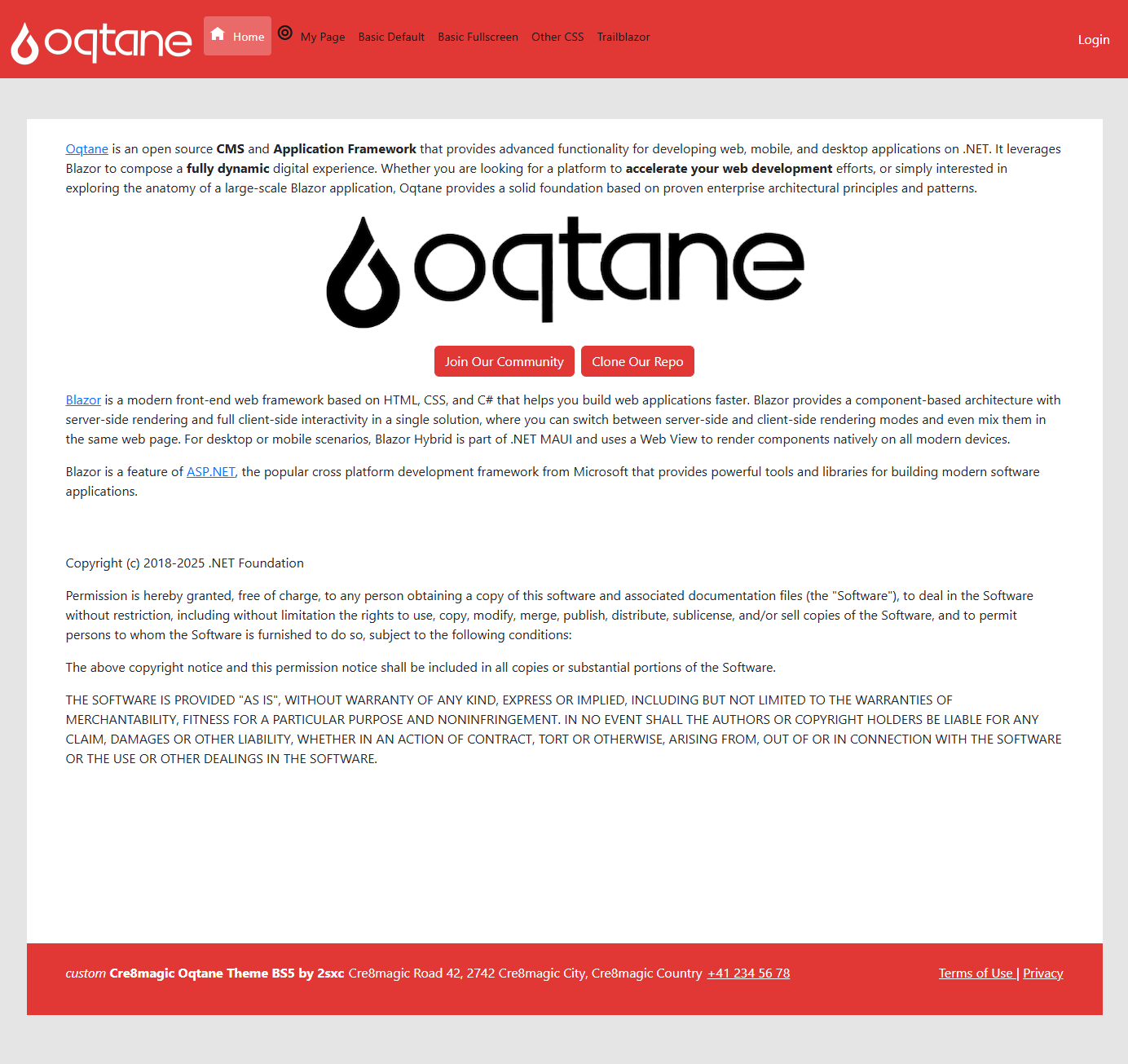
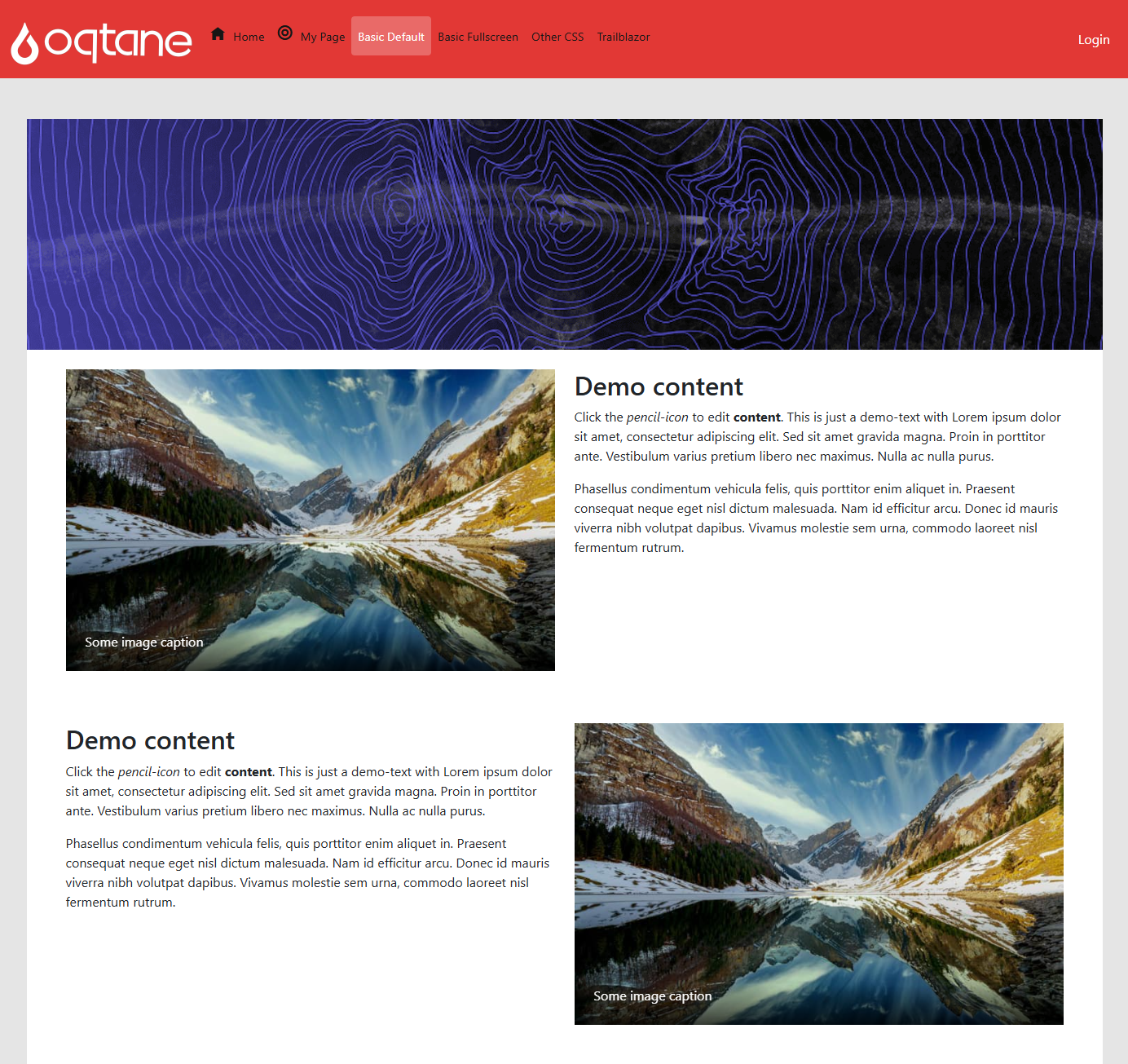
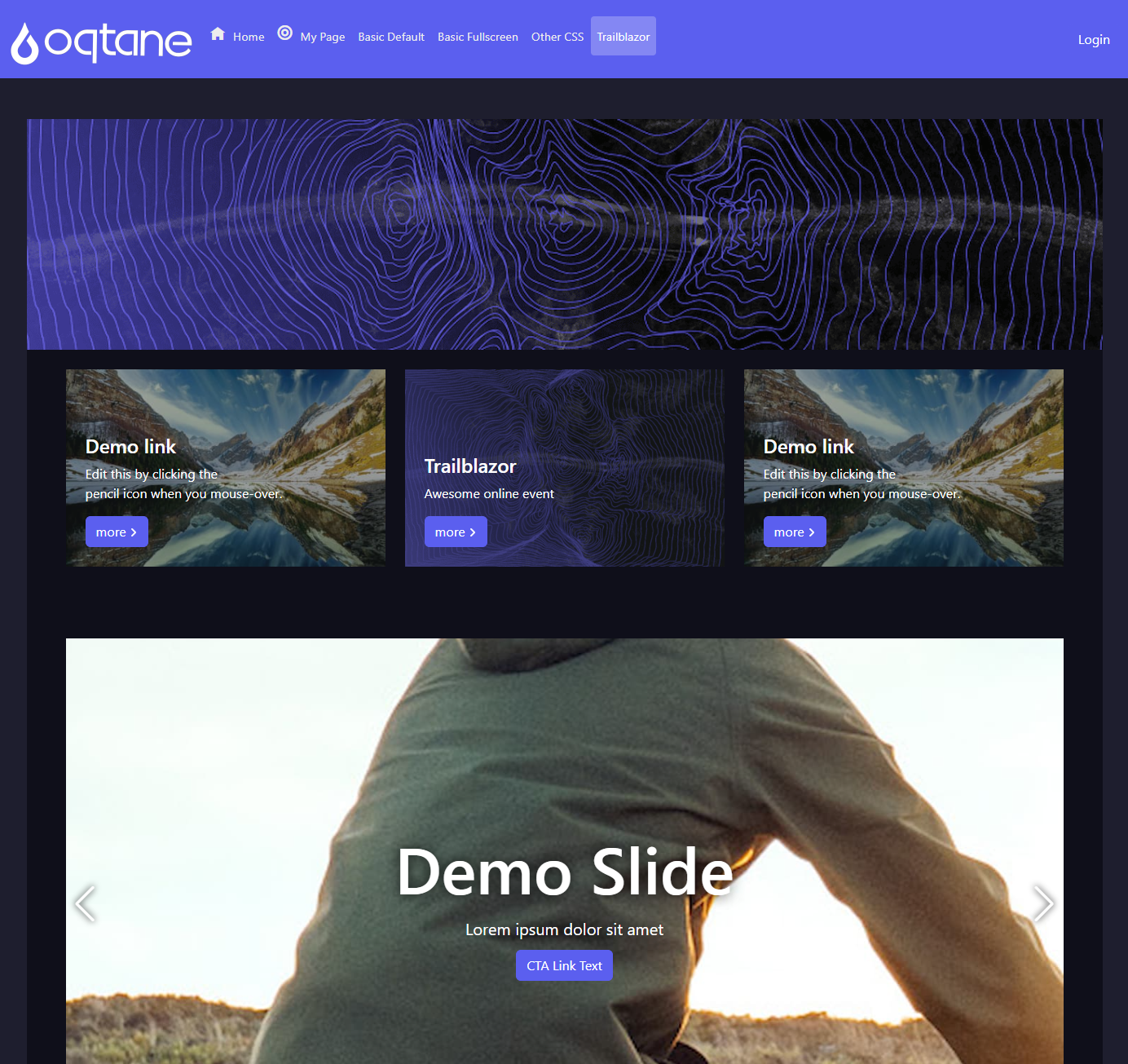
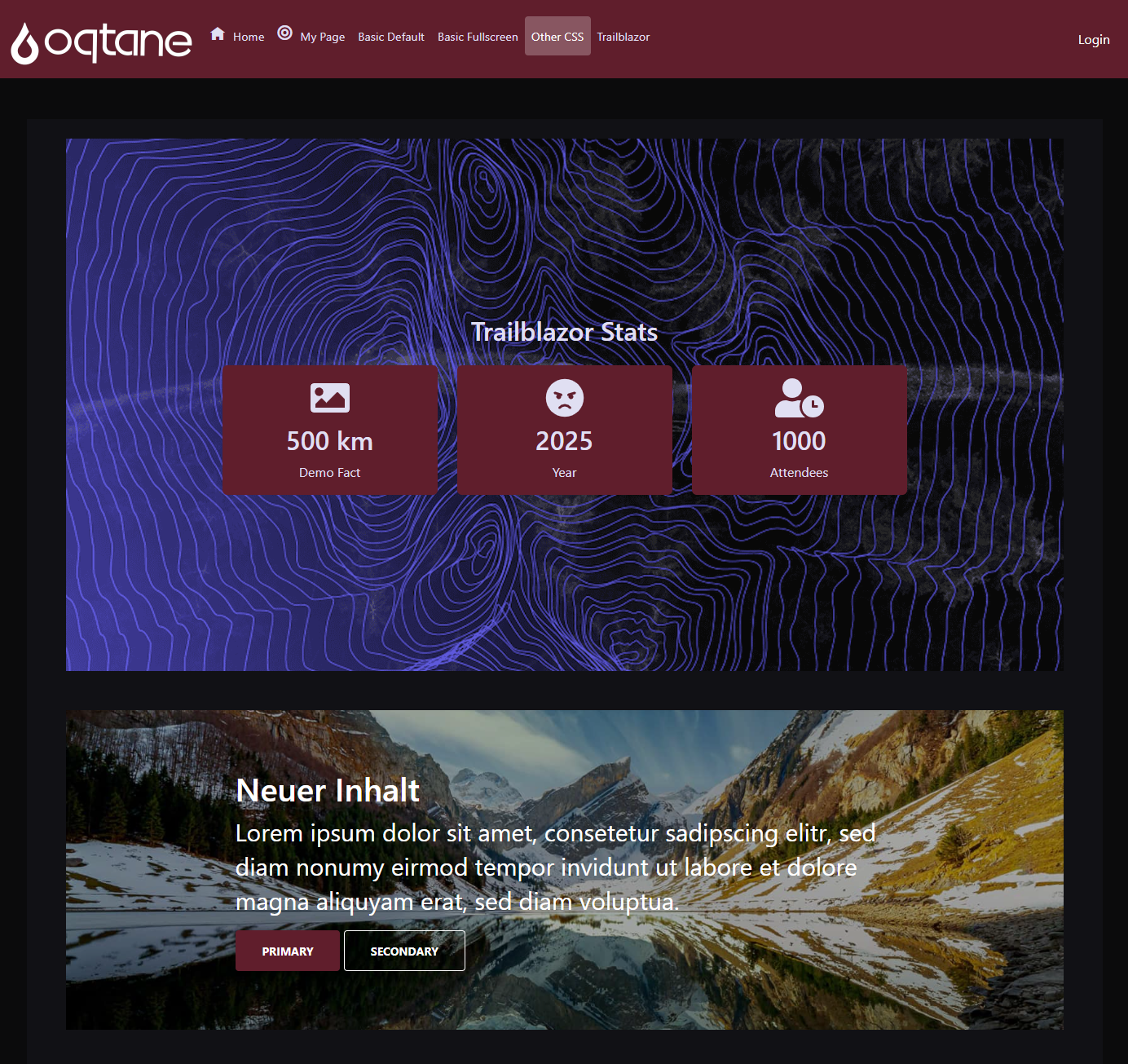
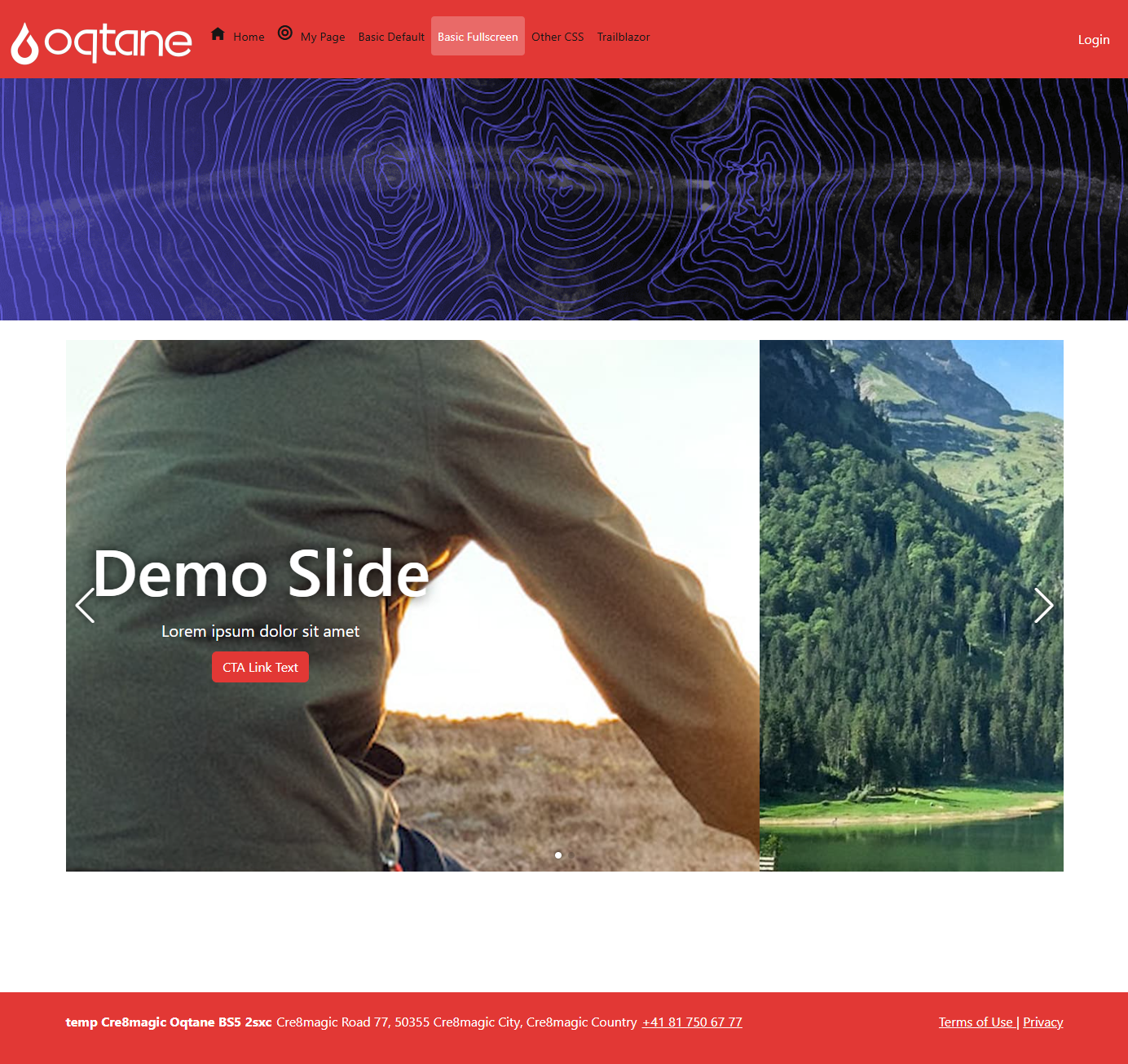
Features
Standard Features already included in Oqtane Default Theme
- Fully responsive design (standard)
- Uses Bootstrap 5 (standard)
General Enhancements
- Has 3 layouts:
Default,Centered, andFullscreen(enhanced) - Optimized for 2 panes
DefaultandHeader(enhanced) - Uses Bootstrap 5 CSS Variables to customize look and feel (enhanced)
- Option to customize css variables per site or page (enhanced)
- Container will not show line or title by default (enhanced)
Code Quality Enhancements (compared to Oqtane Default Theme)
- Code deduplication (like namespace for resources are in central location)
- Data binding on
ThemeSettingshighly optimized to shorten code / more readable - Settings show the official fallback value so you can better see what happens if you don't set a value
- Razor optimized so
@codesection comes first, which matches the order of execution - Project optimized to be
#nullablefor better code quality - Project optimized to use c#
previewto leveragefieldand other new features
Enhancements to Settings Handling
This theme has improved settings handling compared to default template.
- Complete API to reduce the settings code in the Razor files
- Special API to improve loading / editing / saving settings
- Proper clean-up of settings in the DB when they are reset, so they don't block settings inheritance
Installation
There are two ways to install the Oqtane Basic theme.
Via NuGet Package
If you just install the theme directly, you can use it immediately. It's great for a quick-start, but if you want to further customize it to your needs, you should use the template generator.
Just use the built-in marketplace in the theme manager to install the theme.
- Walkthrough in the Oqtane documentation: Install a Theme or got to the Cre8magic instal documentation Install
- Or you can manually download it from the Marketplace:
Via Theme Generator in Oqtane
The theme generator will create a new Visual Studio project with the Oqtane Basic theme. It will generate code which then uses your company namespace and gives you source code to customize the theme.
- First you must install the cre8magic Templates TODO: so Oqtane has all the source code
- Then you can use the theme generator to create a new project with the Oqtane Basic theme
- Walkthrough in the Oqtane documentation: Create a New Theme
Customize the Logo
This is done using the standard Oqtane logo settings.
Customize Look and Feel
To customize the theme, you can:
- use Bootstrap 5 CSS Variables
- specify custom footers per site or page
- if you generated the source code, you can customize anything you want
Bootstrap 5 CSS Variables
Bootstrap 5 introduces a new way to customize the look and feel of your application using CSS variables. You can override these variables in your own CSS to change the appearance of the theme.
Here are some examples of Bootstrap 5 CSS variables you can customize:
--bs-primary: The primary color of the theme--bs-secondary: The secondary color of the theme--bs-font-sans-serif: The font family used for sans-serif text--bs-font-monospace: The font family used for monospace text
Best read the Bootstrap 5 CSS Variables documentation to find all the available variables and their default values.
Tip
This allows you to quickly change fonts, colors etc. without having to write custom CSS.
What's especially cool is that you can use the power of Bootstrap 5 without having to run SASS parsers.
The Oqtane Basic theme offers multiple ways to set these variables:
- By Site or Page in the Page Settings > Theme Settings
- Just modify the
theme.cssfile in the theme folder. - Completely custom if you generated the source code.
Customize via Page Settings
TODO: Screenshots etc.
Customize via theme.css
You can modify the theme.css file directly to change the Bootstrap 5 CSS variables.
By default, this is in wwwroot/themes/ToSic.Cre8magic.Theme.Basic/theme.css.
If you created a custom theme using the generator, the path will be different.
Important to know:
- This will serve as the default for all sites (incl. new sites).
- This is the easiest way, but you might lose your changes if you update the theme.
Customize via Source Code
If you generated the source code, you can customize the theme in any way you want. So when you work on the source code, you could:
- Just work on the
theme.cssfile - Add custom CSS files
- Add more variables
- Completely rebuild all the CSS using VITE (pre-configured in the project)
Customize Footer
The footer can be customized per site or per page. If you just use the installed theme, you can do this in the Page Settings > Theme Settings.
You will need to paste HTML code into the footer field. But to make your life easier, we've provided a template to start from.
If you generated the source code, you can customize the HTML directly in the Blazor source code.
Customize Everything
If you want to customize everything, you must generate the source code using the template generator. From there, you can customize the theme in any way you want.
History
- Created: 2024-11-15
- Enhanced with UI for footer and CSS Variables: 2025-06-25
- Released 2025-06-26 for the TrailBlazor 2025 conference.
Permanent link: https://go.cre8magic.org/theme-basic